CMC recently
redesigned its website. Here are my thoughts on the redesign. Note
that I don't have any data, and I haven't conducted any tests on users, so the stuff I'm writing here might be totally bunk. But if no one has any data, we might as well go with my opinion, as I've read the entire back collection of
articles on
useit.com, as well as
Steve Krug's Don't Make Me Think
, and CMC's Public Affairs Office probably hasn't.
The Good
 The new "Quick Links" bar.
The new "Quick Links" bar.
This has a good list of places that I visit most
often. This should probably be contextual based on the page you're currently
on, so the "Faculty" page would have different quick links than the "Students" page, but again
they should be testing this on actual users.
 Contact information on most pages.
Contact information on most pages.
Most pages have phone numbers and
addresses listed in a prominent location. This is an excellent step and
something I've called for.
The footer.

On a site like CMC's where users have a diverse set of goals, you want to get people to where they are trying to go as quickly as possible. The footer makes this possible with a ton of deep links to pages you probably want to visit.
Much more readable faculty profile pages, as well as an acknowledgement that social media and
student websites exist.
The Bad
Horribly small default font size.

The default font
size is 11px, which is fine for people under 40, but really
difficult to read for people over 40, especially because
users don't know how to
change the font size in their browser. In addition, a small font size makes
a link more difficult to click on because the target is so small - see
Fitts Law.
The small font size makes it hard to distinguish text in low contrast
environments as well.
 Not changing the color of visited links.
Not changing the color of visited links.

On a Google
search results page, I can see at one glance which
links I've
already visited, because they are purple. No such luck
on CMC's site, which displays every link in blue. This
violates rule #3 of Jakob
Nielsen's Top 10 Mistakes of Web Design, and has been shown in tests to
disorient users, and cause them to visit the same page over and over.
The menu bar text shows up inconsistently.

The menu bar is the series of grayish-red boxes, which as you can see contain no text. This photo was using the latest version of Chrome on a Mac. Props to CMC for trying to use
Cufon but they need to work out the bugs
and test in all browsers.
No mobile version of the site.
Mobile devices should load an alternate stylesheet that presents the main content without the fluff, to save bandwidth and optimize the information presentation for a smaller screen.
Clicking on the logo doesn't take you back to the frontpage.
When you click on the logo in the corner of every page you are taken to
cmc.edu/discovercmc, instead of the homepage. This violates a well known usability convention: if the logo is clickable, it should take you to the homepage. I challenge you to find a top 500 website where this is not true.
No Analytics.
This means that Public Affairs isn't collecting data about which pages are popular, which keywords users are searching for to find our site, and which links are being clicked on, which implies they don't
really care about how users use the site, and will hurt their ability to
iteratively improve the site navigation in the future.
No caching site resources or minifying Javascript.
Page load times are slow; CMC
scores only 63/100 in Google's Online Page Speed tool. Because no images, scripts or stylesheets are cached, they have to be reloaded every time the user reloads a page. This is costly in terms of speed and bandwidth. Fortunately this is
easily fixable in Apache.
The Ugly
The homepage.

Holy cow, this is a mess. Some of the problems:
- No search bar. This is stupid - the search bar exists in the page's source
but is hidden from the user.
- Fourteen links to other pages. On a page whose goal should be to get users deep within the site as
quickly as possible, having this few links is unacceptable.
- Incredibly
small link targets make the links hard to click.
- No skip
links for disabled users.
- Changing the center image will require extensive Photoshopping to remove the background, which in the end will reduce the total number of changes made to the frontpage slideshow.
- The "Discover CMC" link looks like an ad, and I missed it the first six
times I visited the homepage
- There's no way to determine at a glance what separates CMC from every other
university. One of the boxes has some bland text below a "Why CMC" header but the page has to do better.
- It's not clear where you should click to find any of the items described here:
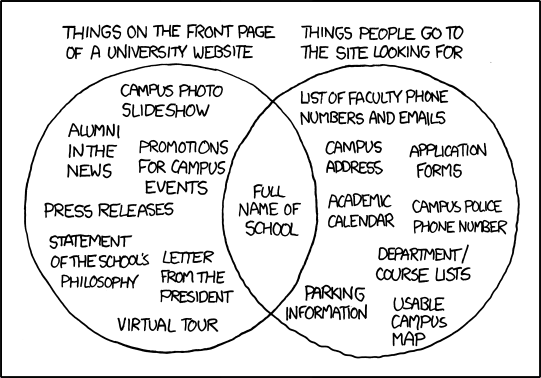
- No meta
description or keywords, which are essential for search engine optimization (SEO).

Fortunately, if my search habits are at all typical, most people use Google instead of the homepage
to find resources on CMC's site. But the new homepage is the flagship, and it violates most usability guidelines. It reminds me of
flash intro sites from
the '90's that used to load when you went to Nike.com or Boo.com. Those flash intros looked really cool when they were presented to management,
but loaded slowly and caused shitloads of usability problems, which is why sites
don't have flash intros anymore. The homepage is a huge step backwards from the old page.
Big Ass Images that Convey No Information
Here's the homepage for current students:

And here are the parts of that page that are actually clickable:

The prime real estate on the page is taken by an unclickable infographic telling us that upperclassmen
return to campus on August 28. Here's the same information, in a more compressed format:
8/28 Students Return
The image on the page is 465 pixels wide by 290 high, or 134850 pixels of screen
real estate. My compressed version is roughly 150 pixels wide by 18 high, for 2700
pixels of screen space, a
4900% improvement in information density.
More generally, big ass images take forever to load (especially important on
mobile devices) and don't contribute anything to the page. User test after user
test shows
users
ignore filler images, and that
visual bloat is
annoying.
The SEO strategy/URL's are still awful. To illustrate CMC's nonexistent
approach to search engine optimization (SEO), I'll use
the faculty page for my
thesis reader.

The page looks OK - the email link is a little wonky but it's fine. Now, what are the
keywords we'd like to use to describe this page? The biggest one is the name of
the professor - Ananda Ganguly. The second biggest is his department,
Accounting, and then maybe we want to also have CMC as a keyword.
URL Contains No Keywords
Let's look at the page URL, which Google uses as part of its PageRank
formula to determine what's actually on the page:
http://www.claremontmckenna.edu/academic/faculty/profile.php?Fac=519
This URL does not contain any of our relevant keywords, making the page tougher to find in a Google Search.
Nondescript Page Title
Let's look at the page title, which shows up in the browser bar, and is the
bright blue link text when the page shows up in Google results, as well as
a large component in the PageRank formula:

The page title is "Academics," which tells you
zero about the page content. Since this page title is so non-descriptive, Google had to use its own algorithm to give the page a descriptive title in search results:
 Generic Meta Tags
Generic Meta Tags
Let's look at the page
meta description, which shows up as the black text below
the blue text in a search result in Google:

The meta description is "Academics and research at Claremont McKenna College," which is generic enough that Google has to try to find better text on the page to use. The result isn't optimal:
 No H1 Heading
No H1 Heading
Pages should have
exactly one h1 heading containing information about the primary subject of the page
text on the page. There's a perfect candidate - the professor's name, Ananda
Ganguly. This text does not have an h1 heading - in fact, there's not a single h1 heading on the page.
No Alt Text for Images
There's a nice image of Professor Ganguly on the page. Images can't be
crawled, it's important to provide an alt tag so Google knows what's in the
image, as well as for blind users or users on slow internet connections. However, the image does not have an alt tag, so Google doesn't know the subject of the image.
Those are some really, really basic SEO optimizations. Figuring that stuff out
would make CMC pages more prominent when researchers from other schools search
for work done by CMC professors. I haven't done a thorough examination but I'm
not confident that the rest of the site does much better.
Conclusion
I have the following questions for the CMC Public Affairs Office:
- When deciding what to emphasize in the site redesign, did you interview a single user of the site? Did you ask any students, prospective students, faculty members, staff members, alumni members, or parents, about how they use the CMC website?
- How does the redesigned site address the complaints raised by users in question (1)?
- Could you explain how the new frontpage does a better job of conveying CMC's brand than the old frontpage? When you showed the frontpage to prospective students for 30 seconds and asked them to say what set CMC apart, what did they tell you?
- What metrics are you using to determine the success of the site redesign?
- What was the decision making process during the design of the site? Was evidence from user testing ever presented to inform design decisions?
CMC's website hasn't been that great for years and it's good to see that it's finally getting more attention and resources. But while the new design is flashy, it's not clear that it became more usable, which is disappointing.
Liked what you read? I am available for hire.

 The new "Quick Links" bar.
The new "Quick Links" bar. Contact information on most pages.
Contact information on most pages.




 Holy cow, this is a mess. Some of the problems:
Holy cow, this is a mess. Some of the problems:
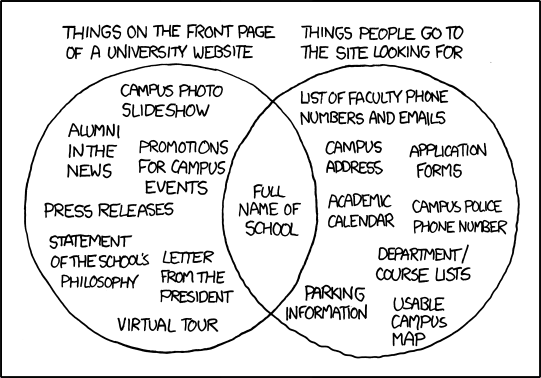










 I agreed that it was hard to read and I had some feedback. Here's Ken's initial version:
I agreed that it was hard to read and I had some feedback. Here's Ken's initial version:
 Data presentation legend Edward Tufte always says that your design should be as dense as possible; that is, every single piece of ink should convey some bit of information. The table is a good format, especially when you need to search quickly by team instead of by efficiency, but you can change it to make the information easier to scan.
The first step was to replace the heavy black lines between teams. These convey no information and clutter up the design. The best alternative is so-called zebra-striping, where you shade in every alternate line with a light color. The lines are still there, because there are color differences, but they're much more subtle and don't clutter up the display.
Data presentation legend Edward Tufte always says that your design should be as dense as possible; that is, every single piece of ink should convey some bit of information. The table is a good format, especially when you need to search quickly by team instead of by efficiency, but you can change it to make the information easier to scan.
The first step was to replace the heavy black lines between teams. These convey no information and clutter up the design. The best alternative is so-called zebra-striping, where you shade in every alternate line with a light color. The lines are still there, because there are color differences, but they're much more subtle and don't clutter up the display.
 I also took out the vertical dotted lines. However, the purpose of these was to distinguish between like groups. We've already used color to distinguish between line elements, and instead of doing a checkerboard pattern I decided to use spacing to group like elements together. I moved the small-text rankings close to their associated item and increased the space between some of the columns. I also pushed the table width to the full 960 pixels.
I also took out the vertical dotted lines. However, the purpose of these was to distinguish between like groups. We've already used color to distinguish between line elements, and instead of doing a checkerboard pattern I decided to use spacing to group like elements together. I moved the small-text rankings close to their associated item and increased the space between some of the columns. I also pushed the table width to the full 960 pixels.
 All in all, I think it's much more readable and when I have more time I'll explore some other ideas about how to stretch the data. Check it out here.
All in all, I think it's much more readable and when I have more time I'll explore some other ideas about how to stretch the data. Check it out here. 






